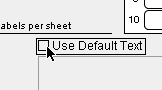Aetiket Label Printer - Default Text
|
|
Aetiket Label Printer enables you to store default text with a label, thereby simplifying data entry. For example, if you have an address return label that you use frequently, you would select the Use Default Text box on the Setup page to automatically select the text for printing. Each different label type can store one default text item. |
Installing Default Text
- Select Preferences from the Script menu.
- Choose your desired label type from the Default Label Type menu.
- Tab to select or click in the Default Text field.
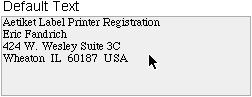
- Type the text you wish to use.
- In the Setup page, simply click the Use Default Text option.
Known Issues
The size of the Default Text field in Preferences is fixed, even though the labels come in many different sizes. This is unfortunately a case of "What you see is not quite what you get".
Default Text cannot be selected when importing labels.
Due to a limitation of FileMaker Pro, the text entered in the Default Text field does not retain any formatting such as bold, italics, or line spacing. The default setting for the printing label page is used instead.
Page last updated August 10, 1998
Copyright © 1997-1999 by Eric Fandrich All Rights Reserved.